Setting Up a Dual Monitor Workspace: A Step-by-Step Guide
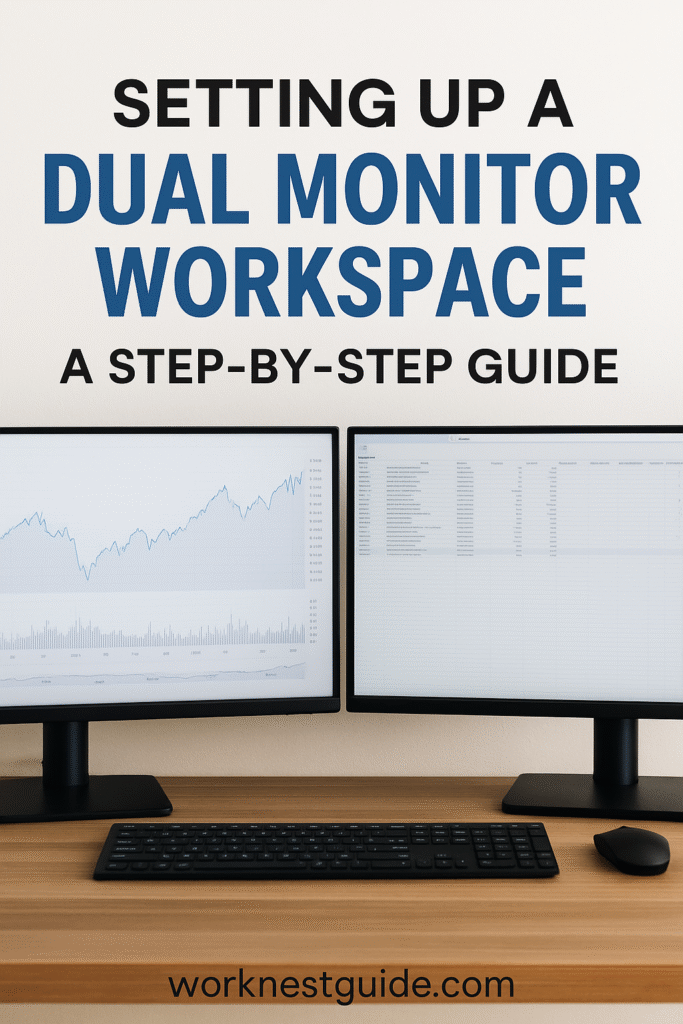
Learn how to set up a dual monitor workspace for maximum productivity. Follow our step-by-step guide to optimize your remote work experience!
A dual monitor workspace can be a game-changer for remote workers, boosting productivity and making multitasking easier. Whether you’re working from home or setting up a dedicated office space, adding a second monitor is a simple upgrade that delivers significant benefits. In this guide, we’ll show you how to set up a dual monitor workspace efficiently and recommend the best gear to enhance your setup.
Why You Need a Dual Monitor Workspace
A dual monitor workspace is ideal for anyone who juggles multiple tasks or applications. It allows you to:
- View multiple documents or applications simultaneously
- Increase productivity by minimizing screen switching
- Create a more immersive workspace for video calls and presentations
If you’re also looking to upgrade other aspects of your setup, check out our Ergonomic Essentials Guide for tips on improving comfort and efficiency.
Step 1: Choose the Right Monitors



Not all monitors are created equal. When setting up a dual monitor workspace, consider factors such as screen size, resolution, and adjustability.
Recommended Monitors:
- Dell UltraSharp U2720Q: A 27-inch 4K monitor perfect for multitasking. Available on Amazon.
- LG 32UN880-B: A 32-inch UHD monitor with ergonomic adjustment. Available on Amazon.
- ASUS ProArt Display PA278QV: Excellent color accuracy for designers. Available on Amazon.
Step 2: Get a Reliable Monitor Stand
A sturdy stand or mount will help you align your monitors at eye level, reducing neck and back strain.
- VIVO Dual Monitor Stand: Adjustable arms for comfortable positioning. Available on Amazon.
- HUANUO Dual Monitor Mount: Space-saving desk clamp. Available on Amazon.
Step 3: Connect Your Monitors
Most modern monitors come with HDMI, DisplayPort, or USB-C ports. Check your computer’s compatibility and choose the appropriate cables.
- HDMI Cable (6 ft): Reliable and supports high resolution. Available on Amazon.
- DisplayPort to HDMI Adapter: Perfect for mixed connections. Available on Amazon.
Step 4: Adjust Display Settings
Once connected, configure your display settings for optimal use:
- Go to your computer’s display settings.
- Select the layout that works best for you (extended display or duplicate).
- Adjust the resolution and orientation of each screen.
Step 5: Optimize Your Workflow
Take full advantage of your dual monitor workspace by organizing your screens efficiently. Here are a few tips:
- Use one monitor for communication apps (like Zoom or Teams) and the other for work tasks.
- Keep your primary work applications on the main screen and reference materials on the secondary screen.
- Customize your taskbar to appear on both monitors for easy access.
For more workspace optimization tips, read our Home Office Setup Guide.
Troubleshooting Tips
If your dual monitor workspace isn’t working as expected, try these fixes:
- Update your graphics driver.
- Restart your computer after connecting both monitors.
- Check your display settings to ensure the correct input source.
Final Thoughts
Setting up a dual monitor workspace doesn’t have to be complicated. By following these steps, you’ll enhance your productivity and create a more efficient work environment. For more remote work tips and gear recommendations, visit our Gear Reviews page.
Embrace the power of dual screens and transform your workspace today!
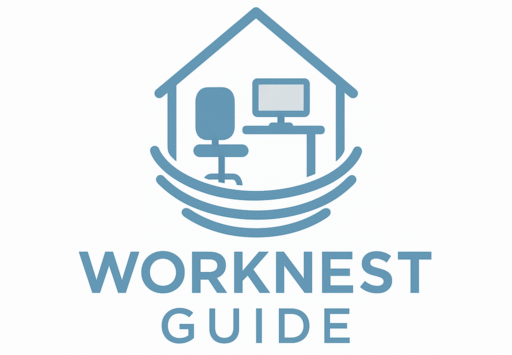
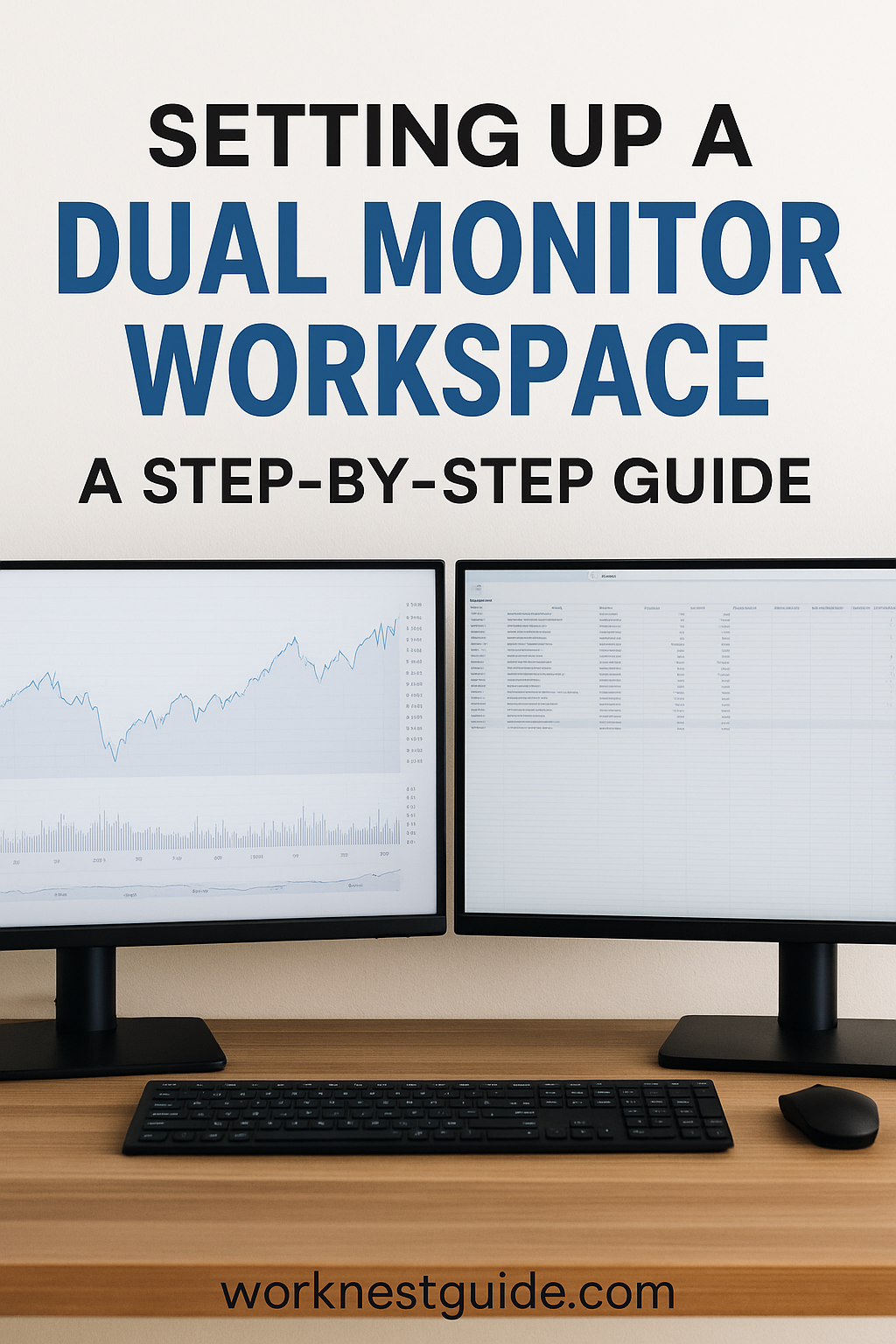








5 Comments
Comments are closed.